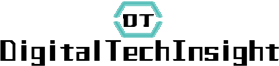We
often come across useful or entertaining content that we’d like to revisit
later. Whether it's a recipe, an interesting article, or a helpful tutorial,
saving web pages for offline access can be incredibly convenient. By doing so,
you can access the information even when you’re on the go, in areas with poor
network coverage, or when you want to conserve mobile data. From bookmarking
and taking screenshots to using third-party apps, there are multiple ways to
save web pages on your smartphone. Let’s explore some of the most effective
methods to ensure that you never lose track of your favorite online content.

Method 1:
Bookmarking for Quick Access
How to Bookmark
Pages in Different Browsers
One of the easiest
ways to save a web page for future reference is by bookmarking it. Most modern
web browsers on smartphones, like Chrome, Safari, and Firefox, come equipped
with built-in bookmarking features. To bookmark a page, simply tap the star or bookmark
icon located in the address bar of your browser. This will save the webpage to
your bookmarks list, allowing you to quickly access it later without needing to
re-enter the URL. Each browser has a slightly different process, but the basic
steps remain the same. On Chrome, for instance, you can tap the three-dot menu
and select “Bookmark,” while Safari users can tap the share icon and choose
“Add Bookmark.”
Organizing
Bookmarks for Easy Retrieval
Saving a web page
is one thing, but organizing your bookmarks ensures that you can easily
retrieve them later. Over time, your bookmarks can accumulate, making it
challenging to find a particular page when you need it. To prevent this, most
browsers offer tools to organize your bookmarks into folders or categories. For
example, you might create folders for different types of content, such as
recipes, tech tips, or travel guides. On Android devices, some smartphones,
such as the HONOR X6a, allow you to efficiently manage your bookmarks with just
a few taps. By creating a well-organized system, you’ll be able to access your
saved pages with ease.
Method 2: Saving
Web Pages for Offline Reading
Another useful
method is saving web pages for offline reading. Many browsers offer a built-in
feature that lets you download web pages so you can read them even when you're
not connected to the internet. For instance, Chrome’s Offline Mode allows you
to save a web page and access it later without using mobile data. To save a
page offline in Chrome, tap the three-dot menu, then select “Download” or “Save
Page As.” The saved page will be stored in your downloads folder, where you can
view it whenever you like, even without a connection. Offline reading is
especially beneficial when you’re traveling or in areas with poor reception.
Instead of relying on a stable internet connection, you can download the
content you need ahead of time and enjoy uninterrupted access. This method is
ideal for reading long articles, blogs, or eBooks without worrying about losing
access due to connectivity issues.
Method 3: Taking Screenshots
Screenshots are
one of the quickest and most straightforward ways to save a web page or part of
it. Whether you’re using an Android device or an iPhone, taking a screenshot
typically involves pressing the power button and volume down button
simultaneously. Some smartphones also have gesture-based shortcuts. For
example, with the HONOR X6a, you can save a web page by simply swiping down
with three fingers, making it even easier to capture your screen. Once saved,
the screenshot will be stored in your gallery for quick access. Since
screenshots are saved as images, it’s important to keep them organized for easy
retrieval next. Creating folders or albums for different types of
screenshots—such as recipes, articles, or tutorials—can help you stay
organized. On Android, you can move screenshots to specific folders within your
gallery app, while on iPhone, the Photos app allows you to categorize them as
well.
Method 4: Saving
Web Pages as PDF Files
For
those who prefer a more permanent method of saving web pages, converting them
into PDF files is an excellent option. Saving web pages as PDFs allows you to
keep a formatted copy of the page, complete with text, images, and links, all
neatly preserved in a file. On Android, including smartphones like the HONOR X6a, you can easily
convert a web page to PDF by selecting the “Print” option from the browser menu
and choosing “Save as PDF” from the list of printers. Once converted, the PDF
file can be saved to your device or uploaded to a cloud storage service for easy
access across multiple devices. Saving web pages as PDFs also provides the
benefit of offline access, similar to the built-in offline reading mode.
However, PDFs offer more flexibility, as they can be shared, annotated, or
printed. Whether you’re gathering research material or saving important
documents, converting web pages into PDFs ensures that the content is preserved
in its original format.
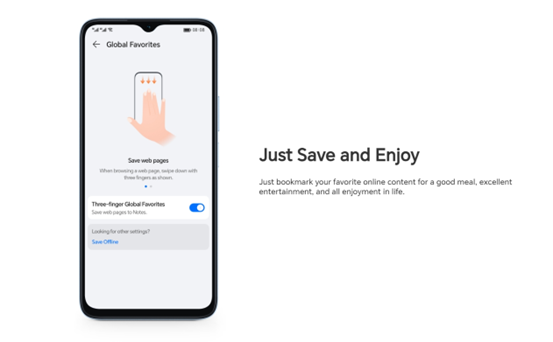
Method 5: Using
Third-Party Apps to Save Web Pages
If you’re looking
for a more robust solution for saving web pages, third-party apps like Pocket
and Instapaper offer advanced features tailored for offline reading and content
organization. These apps allow you to save entire web pages, articles, or videos
to a dedicated reading list, which can be accessed from any device, even when
offline. Pocket, for example, syncs your saved content across your smartphone,
tablet, and computer, ensuring that you always have access to your reading
material no matter where you are.
While apps like
Pocket and Instapaper both offer offline reading, they have some differences in
terms of features. Pocket provides a more visual interface with the ability to
save videos, while Instapaper focuses on text-based articles and offers customization
options such as font adjustments and dark mode. These apps also support tagging
and organizing saved content, making it easier to manage a large collection of
web pages. For users of the HONOR X6a, saving and accessing content across
multiple platforms is smooth and effortless, thanks to the device’s powerful
performance and user-friendly interface.
Conclusion
Saving web pages
on your smartphone has never been easier, with multiple methods available to
suit your preferences. Whether you prefer the simplicity of bookmarking, the
permanence of PDFs, or the convenience of third-party apps, you have plenty of
options for keeping your favorite content within reach. For those who value
efficiency and user-friendly features, the HONOR X6a offers an intuitive
solution with its easy-to-use screenshot gesture and seamless web page
management capabilities. Whatever method you choose, having your most valuable
web pages saved on your smartphone will ensure you’re always prepared to access
the content that matters most.